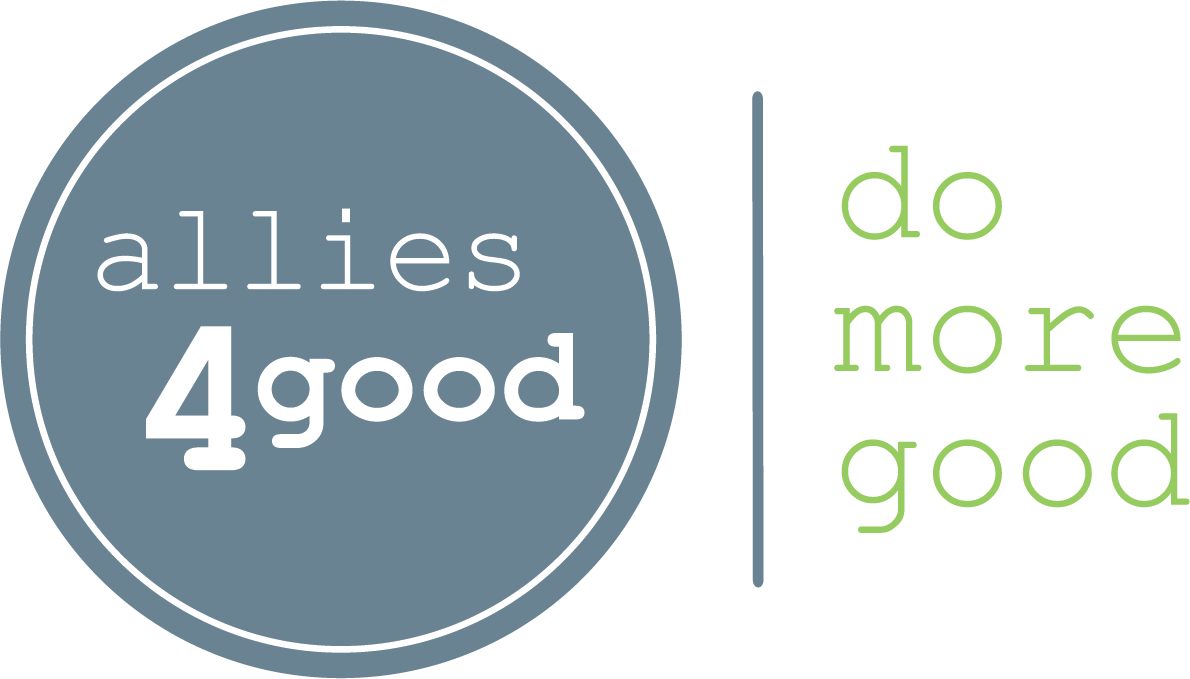Today we’ll be demonstrating how to make a simple website, which will allow you to add multiple links to your nonprofit’s Instagram bio. This is helpful for when you want to have a few links that are always accessible to your followers, like your donation page or a contact form. This method also provides the option to switch out links, which can come in handy when you’d like to direct traffic to new blog posts or highlight an upcoming event!
Our favorite way to do this is by using Canva. Nonprofits with 501c3 status get Canva premium for free, and they have some excellent templates ready for you to explore!
Choosing A Template
First, you’ll want to select a website template that suits your nonprofit’s branding style. These websites can serve many purposes (business sites, portfolios, events, etc.) but you’ll want to think of it in the context of sending social media users to your nonprofit’s most important information. Consider how many links you’ll want to include and what visual elements you’d like to incorporate. Keep in mind that almost everything is customizable, and Canva has plenty of options for adding other visual elements. Experiment with a few and see which ones you like best.
Each of these template options are optimized so they look great on both mobile and desktop. You’ll quickly find that you have a lot of options for making it your own! You can drag and drop photos (either from Canva’s vast library or by uploading your own), change the text to reflect your own web pages, and even upload your nonprofit’s logo (still need a logo for your nonprofit? We’ve got you covered). The possibilities are endless. And if you need some inspiration about choosing brand colors, check out our article on nonprofit color psychology for a great place to start.
Adding Your Links
To link the buttons to the content you want your followers to see, select a block of text. Then, find the “link” button in the top right corner of the website builder. Copy and paste the link to the webpage you’d like the button to lead to in the bar that appears.
Repeat these steps for each of the buttons you’d like linked to a web page. Even the icons (like the Instagram logo, for example) can be linked! To link the Instagram logo, for example, select the icon and use the link button to link the icon itself to your organization’s instagram account.
Once you’ve got your link in bio landing page customized to your satisfaction, you’ll want to try it out. Go to the “Share” button and hit “website” and then “open website” for the link in bio website to appear in a new tab. You’ll be able to test out the website’s responsiveness from here and make sure all your buttons are connected to the right places. We recommend viewing the page on your desktop and also on mobile to make sure that no text or images are cut off on a smaller screen.
Putting the Link in your Bio
Now it’s time to make sure your Instagram followers go to this page when they click the link in your bio!
Under the “Share” button you previously accessed, look under “Link sharing restricted.” Make sure it’s “only people added,” so no one can edit it other than you and your team.
Then, hit the purple button that says “Copy link.” The button will say “Copied” to confirm once you’ve clicked it.
Now go to your Instagram profile. You can add the link to your bio by hitting the “Edit Profile” button when you view your nonprofit’s profile.
This will take you to the screen you would have originally used to create your username, bio information, and profile picture. These fields are editable – and the one you’ll want to paste your link in bio website to is the one that says “Website.”
Hit “Submit” to save your changes, and then you’ll be done!
Using Your Link In Bio Website
Now that you have a link in bio website for your Instagram followers, here are some ideas for buttons you can add or rotate through your account. Remember that Canva auto-saves your designs, so there’s no need to replace the link in your bio every time you switch out a button.
We suggest having some links in your bio that are permanent. These buttons ought to link to the information you want your followers to see most consistently – for example, your donate page.
Once you’ve decided which links you’d like to be a permanent fixture, then you can also add buttons that link to more seasonal or temporary content – for example, a new blog post.
Permanent Button Ideas
- Our Story
- Our Programs
- Donate Today
- Upcoming Events
- Contact Us
- Volunteer With Us
- Become a Member
- Facebook, LinkedIn, or Youtube icons
- Our AmazonSmile/Amazon Wishlist
- Sign up for our email newsletter
Rotating Button Ideas
- Blog posts. Make a social post about a recent article you’ve written and direct them to your nonprofit’s website by mentioning it in the caption
- One-time event announcements. Spread awareness about fundraisers and other events by linking to the details in the link in your bio (this is especially helpful if people need to RSVP)
- Personal introductions. Make a post featuring a staff member, volunteer or leader in your organization and link to a story about them on your website
- Attention to special initiatives during #GivingTuesday, or your cause’s official “month” like April’s National Child Abuse Prevention Month or October’s Breast Cancer Awareness Month.
- Program-specific links. Maybe you’re an organization that brings in a different dog each week that needs to be fostered, or you’re a food pantry with a special need for canned goods after a natural disaster. Link to these ever-changing items easily using your flexible Canva page.
If you’d like some custom advice on amping up your social media strategy for your nonprofit, let us know! We’re here to assist your nonprofit with its marketing goals so you can focus more time and energy on your mission.